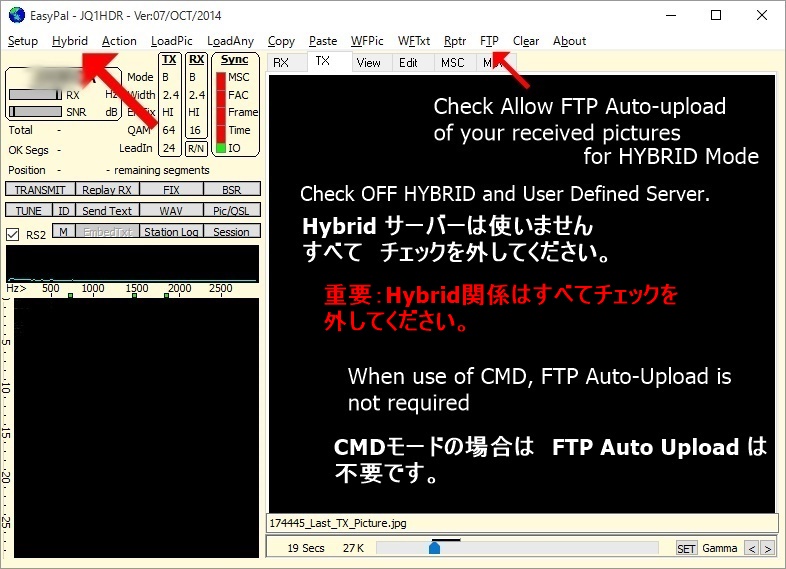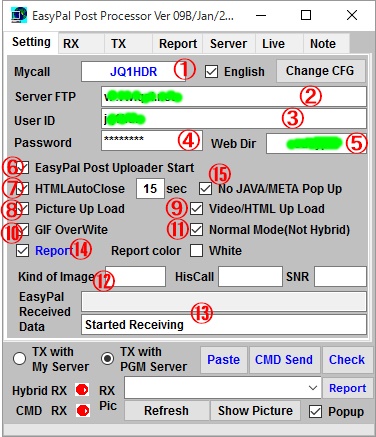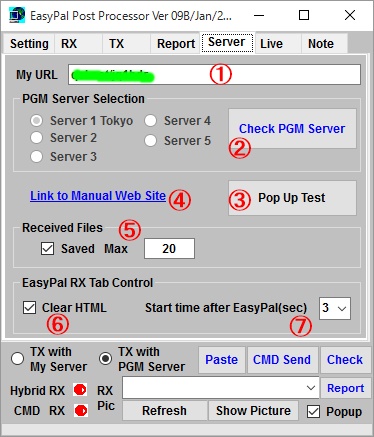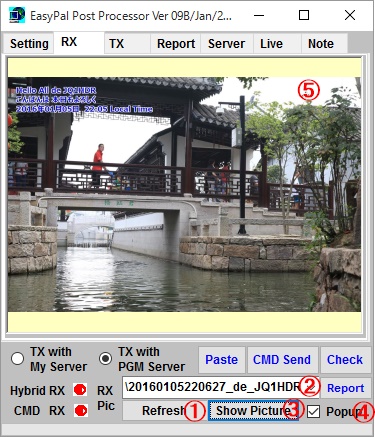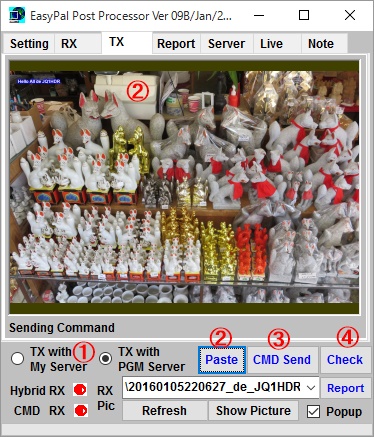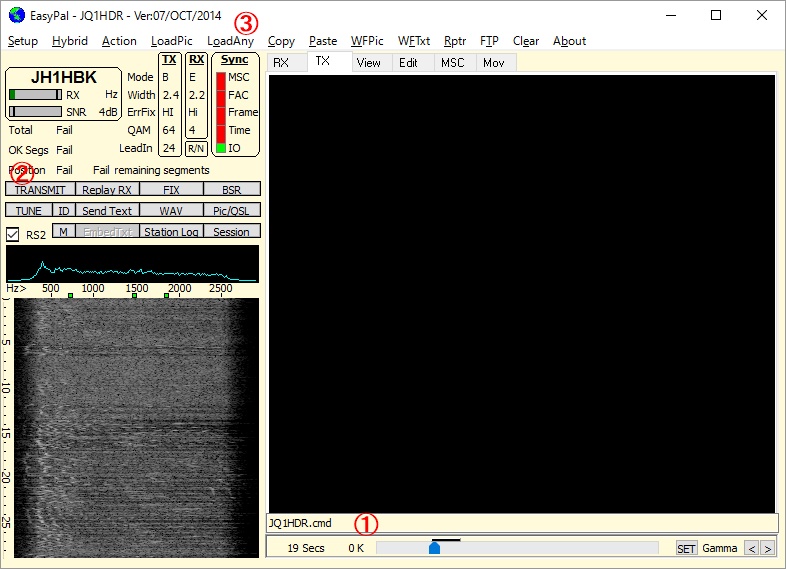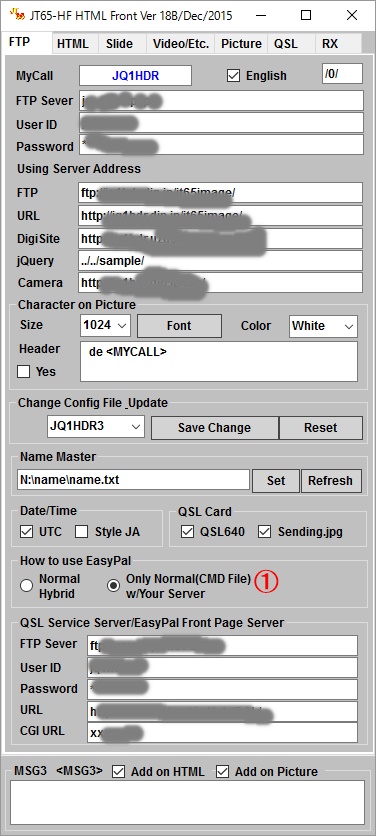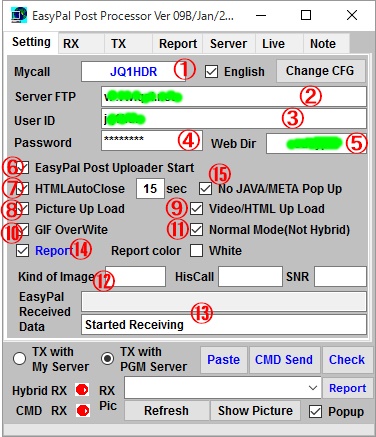 |
Setting for Server Data 1
1. Input your Call.
2. Input your FTP server name same as EasyPal FTP data.
3. Input your user ID for FTP server same as EasyPal.
4. Input your Password for FTP server same as EasyPal.
5. Input your Web Directory server same as EasyPal if any.
6. Check to start this program
7. Check to close pop up window automatically.
8. Check to up load received picture to DigiSite.
9. Check to up load received HTML or video to DigiSite.
10. Check to over write to Gif animation with still picture.
11. Check to receive and show picture and HTML with normal EasyPal
mode. cmd file will be used to send picture.
12. When receive picture, Kind of image, his call and his SNR will
be
displayed.
13. Received file name
|
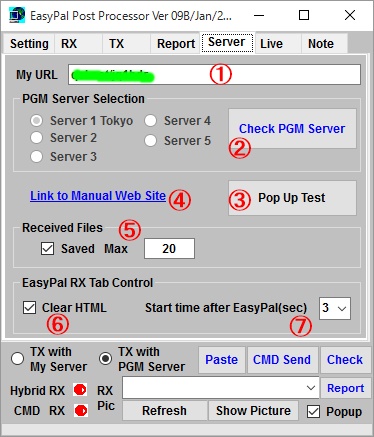 |
Setting for Server Data 2
1. Input your URL for digisite accroding to FTP server configured
on
FTP Tabl.
2. Press "Check Hybrid Serever" button, If HYBRID sever for this program
is running, color will be changed to "Blue", if not color is
"Red".
When color is Blue, you can use HYBRID server. This means that
you can enjoy sending and receiving picture like Easyal HYBRID mode.
If color is Red, you must use your own server. |
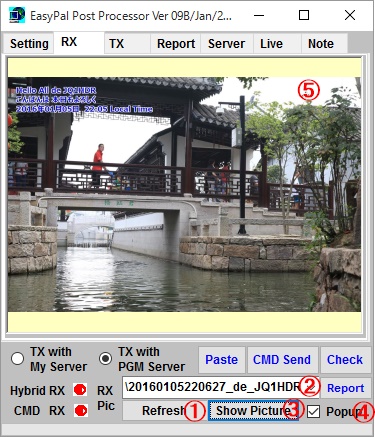 |
Setting for Program start timming
1. When received EasyPal HYBRID picture, this program start to show
picture on pop up window after this value second. Too short will
stop EasyPal and it depends upon your PC speed.
2. Pop up window size and location will be tested this button.
3. Show received Picture or HTML. |
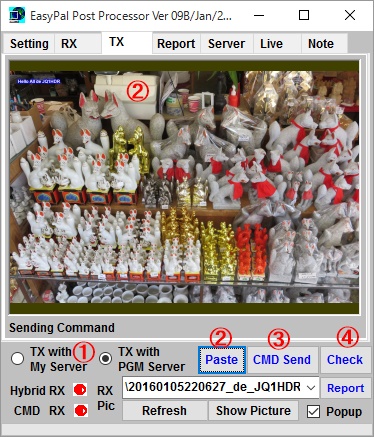 |
Sending your Picture with CMD file mode.
1. Select using server, My Server or Hybrid Server. When Hybrid Serve
is stopped like left picture, only your server can use for this program.
2. Copy your picture to clip board, then click picture box or press
"Paste"
button. Your picture will be displayed on the picture box.
To copy your picture to clip board, you can use your own picture editer
or
JT65-HF HTML Front program
3. Then click "CMD send" button. |