| ‚P | Preparation before program start | |||||||||||||||||||||||||||||||||||||||||||||||||||||||||
1. When you want to send HTML file, this program needs templates file for making HTML which connect to picture, music and so on. 2. Down load Template from below Template Sample01 3. After extracting the ZIP file, Please copy the Sample01 folder where the JT65-HF Image Controller is installed. |
||||||||||||||||||||||||||||||||||||||||||||||||||||||||||
| Program Start | ||||||||||||||||||||||||||||||||||||||||||||||||||||||||||
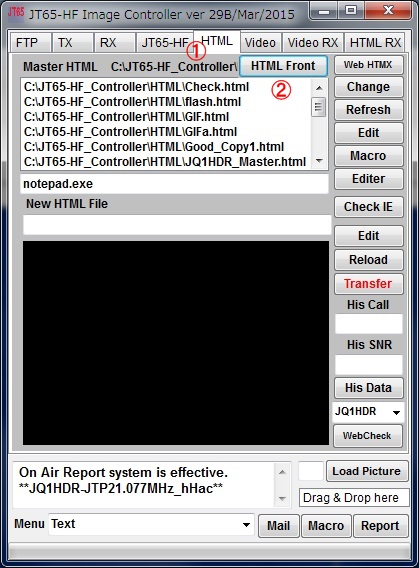 |
1. Go to HTML Tab on JT65-HF Image Controller 2. Then click "HTMLFront" button. This progrm is not stand along, start only from "HTML Front" button. |
|||||||||||||||||||||||||||||||||||||||||||||||||||||||||
| ‚Q | FTP Configuration | |||||||||||||||||||||||||||||||||||||||||||||||||||||||||
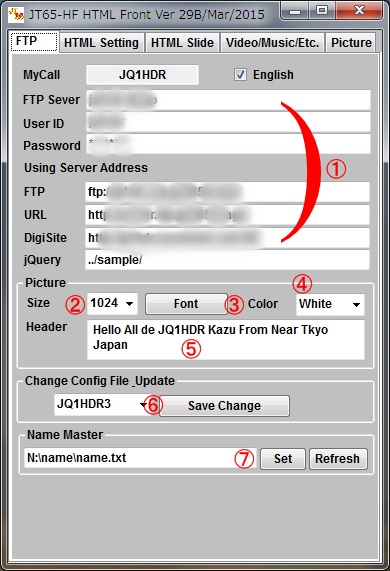 |
1. Your FTP server data will be trnasfered from JT65-HF Image Controller. Please confirm these are correct or not. If necessary correct it , and save change. 2. The size of the oicture you want to use on this program. 3. Font and size of characters to be written on the picture. 4. Font and size of characters to be written on the picture. 5. Text to be written. 6. Your server name. 7. Name master data. Initially set the default value. |
|||||||||||||||||||||||||||||||||||||||||||||||||||||||||
| Sample HTML | ||||||||||||||||||||||||||||||||||||||||||||||||||||||||||
| 3 | 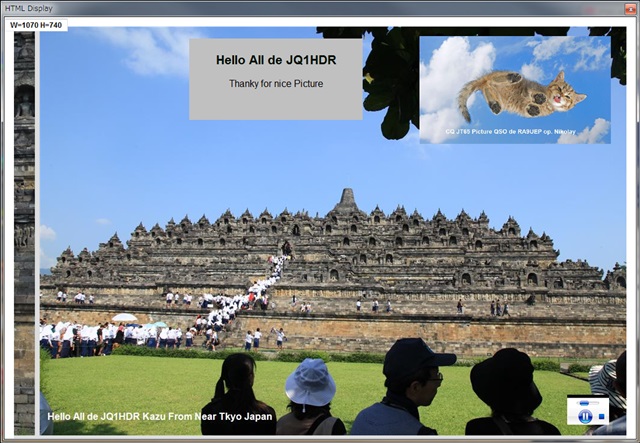 In order to easily understand the HTML creation In order to easily understand the HTML creationand described using a sample. This sample is horizontal 3 pictures slide show with received picture, music file and text. |
|||||||||||||||||||||||||||||||||||||||||||||||||||||||||
| 4 | 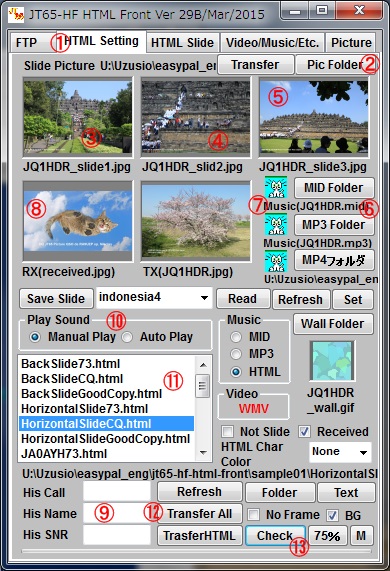 |
1. Go to HTML Setting tab. ***** 3 Pictures ***** 2. Open the folder in which the image is on. 3. Drag and drop the image of the first from the folder File name : Your call_slide1.jpg 4. Drag and drop the image of the secound from the folder. File name : Your call_slide2.jpg 5. Drag and drop the image of the third from the folder. File name : Your call_slide3.jpg ***** Music File ***** 6. Open the folder the music format MP3 or MID to be used. 7. Drag and drop the music file to be used on the cat picture File name : Your call.mid or Your call.mp3 ***** Recived Picture ***** 8. Go to RX Tab on JT65-HF Image Controller, then click received picture with mouse. Back to HTML setting tag, click Part of the image to enter above RX(received.jpg) . 9. His call sign, SNR report and his name (if nameis registered in master), will be inputted. ***** Create HTML***** 10. His call sign, SNR report and his name (if nameis registered in master), will be inputted. Choose whether you want to automatically play music. 11. Choose "Horizontal Side CQ.html" . Select "Sample01" forlder at first , then can see HTML list 12. Press the "Transfer All" button. Slide Picture, received image, music filw will be sent at the same time to server. 13. Press the "Check" button. If all are correct, you can get HTML display on your screen from your server. Send your call/HTML command with JT65. |
||||||||||||||||||||||||||||||||||||||||||||||||||||||||
| 5 | 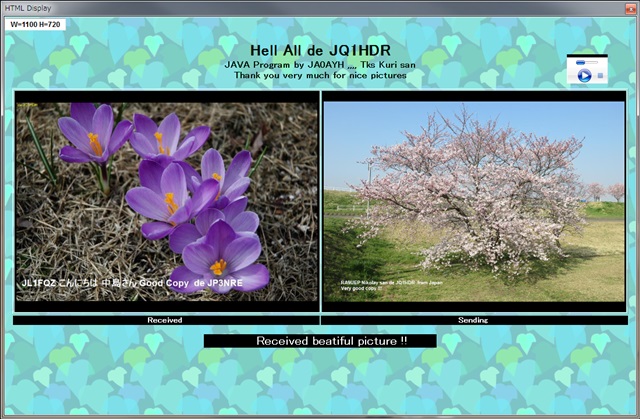 This sample is 10 received pitctures slide show with sending picture, music file and text. |
|||||||||||||||||||||||||||||||||||||||||||||||||||||||||
| 6 | 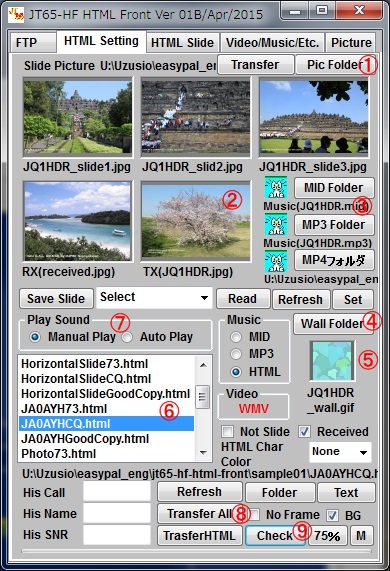 |
1. Open the folder in which the image is on 2. Drag and drop the image from the folder File name : Your call.jpg 3. Open the folder of the music format MP3 or MID to be used. Drag and drop the music file to be used on the cat picture File name : Your call.mid or Your call.mp3 4. Open the folder of the wall paper format GIF to be used. File name : Your call_wall.gif 5. Drag and drop the image of the wall paper from the folder. File name : Your call_wall.gif 6. Choose "JA0AYHCQ.html" . Select "Sample01" forlder at first , then you can see HTML list 7. Choose whether you want to automatically play music. 8. Press the "Transfer All" button. 9. Press the "Check" button. If all are correct, you can get HTML display on your screen from your server. As for receiving picture, the template macro will connect to the image1 to the image10 in your Digi-Site server. |
||||||||||||||||||||||||||||||||||||||||||||||||||||||||
| Feature Description of "HTML Setting Tab" | ||||||||||||||||||||||||||||||||||||||||||||||||||||||||||
| 7 |  |
1. Open the folder in which the image is on 2. 3 Pictures for slide show, Drag and drop the image from the folder File name : Your call_slide1.jpg, Your call_slide2.jpg, Your call_slide3.jpg 3. Transfer 3 pictures for slide show. If you click on the Call_slide1.jpg , Call_slide2.jpg, Call_slide3.jpg of character only the image is transferred to the server. 4. Go to RX Tab on JT65-HF Image Controller, then click received picture with mouse. Back to HTML setting tab, click Part of the image to enter above RX. file name id received.jpg. If you click on the Received.jpg, of character only the image is transferred to the server. 5. Drag and drop the image of the sending picture from the folder. File name : Your call.jpg. If you click on the Call.jpg, of character only the image is transferred to the server. You can view larger by clicking on the image 6. Open the folder of the music format MID to be used. Drag and drop the music file to be used on the cat picture File name : Your call.mid 7. Open the folder of the music format MP3 to be used. Drag and drop the music file to be used on the cat picture File name : Your call.mp3 If you click the image so that you can listen to music 8. Open the folder of the video format WMV or MP4 to be used. Drag and drop the video file to be used on the cat picture File name : Call.wmv or Call.mp4 If you click the image so that you can play the video 9. Drag and drop the image of the wall paper from the folder. File name : Your call_wall.gif 3 slides image you can save and name combinations thereof. 10. Set the folder you want to save. 11. Click "Save Slide" button, then name it and click "OK" button. 12. If you read a saved slide show, select slide show. Selected slide show will be loaded on the image. 13. Reload slide show. |
||||||||||||||||||||||||||||||||||||||||||||||||||||||||
| 8 | 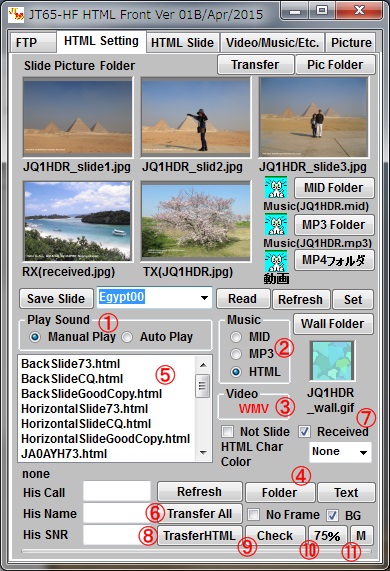 |
1. Set whether to automatic play at the time of receiving 2. Select the format of the music to be used. Template HTML is written in almost MID format. Automatically MID If you specify the MP3 will be changed to MP3. HTML means no change of template. 3. It shows the format of the video you are currently using. The contents of the template is rewritten in the form in use when transferring the HTML 4. Set the folder of "Sample01" 5. List of Template HTML If you double-click the template can be edited in NotePad 6. "Transfer All" transfer the following files at the same time. Call_slide1.jpg if loaded, Call_slide2.jpg if loaded, Call_slide3.jpg if loaded, received.jpg if loaded, Call.mid if loaded, Call.mp3 if loaded, Call_wall.gif if loaded and template of HTML However, the video file is not sent to server because of it's size. so click the letter that has been changed in red when video file loaded. 7. Received picture will be sent to server at clicking "Transfer HTML"button. 8. "Transfer HTML" transfer the following files at the same time. Received.jpg if loaded and checked at 7, Call.jpg if loaded, template of HTML 9. Check HTML in your server. 10. Displayed HTML will be reduced at 75% width. 11. You can see the files in your server. |
||||||||||||||||||||||||||||||||||||||||||||||||||||||||
| Feature Description of "HTML SlideTab" | ||||||||||||||||||||||||||||||||||||||||||||||||||||||||||
| 9 | 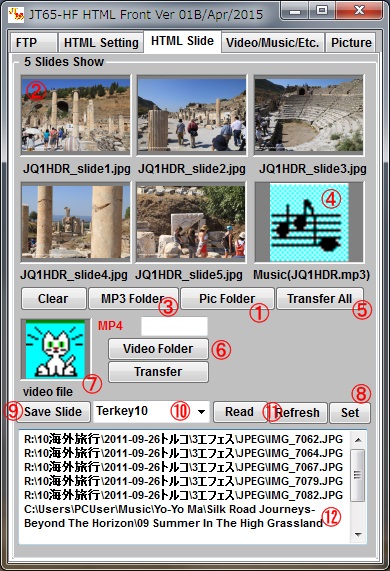 |
This tab allows you to set the music and video to incorporate it in five slide show. Template will need to be modified for the five slide show because it is made for three. 1. Open Picture folder. 2. Drag and drop the image from the folder File name : Your call_slide1.jpg, Your call_slide2.jpg, Your call_slide3.jpg Your call_slide4.jpg, Your call_slide5.jpg 3. Open MP3 music folder. 4. Drag and drop the mp3 file from the folder File name : You call.mp3 5. Press " Transfer All" button. All files are transfered to your server. 6. Open MWMV or MP4 video folder. 7. Drag and drop the mp4 or wmv file from the folder File name : You call.mp4 or Your call.wmv 5 slides image,mp3 music and mp4 or wmv bideo you can save and name combinations thereof. 8. Set the folder you want to save. 9. Click "Save Slide" button, then name it and click "OK" button. 10. If you read a saved slide show, select slide show. Selected slide show will be loaded on the image, music and video. After transferring all picture, music and /or video file, go to "HTML Setting" Tab, select template and press "Transfer HTML" button. It is also possible, of course, send music and video to alone not use HTML. Command is as follows: Video : Your call/WMV or Your call/MP4 Music: Your call/MP3 |
||||||||||||||||||||||||||||||||||||||||||||||||||||||||
| Feature Description of "Video/Music/Etc.Tab" | ||||||||||||||||||||||||||||||||||||||||||||||||||||||||||
| 10 | 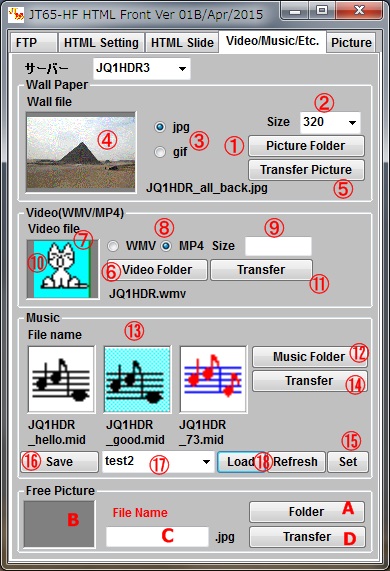 |
When using an image for wallpaper 1. Open Picture folder. 2. Select size of picture. 3. Select image format jpg or gif. 4. Drag and drop the image from the folder File name : Your call_all_back .jpg/gif 5. Press " Transfer Picture" button. When using an image for wallpaper 6. Open MWMV or MP4 video folder. 7. Drag and drop the mp4 or wmv file from the folder File name : You call.mp4 or Your call.wmv 8. This is automatically changed in the type of the loaded video 9. The size of video file.. 10. Click "CAT" so that you can play the video. 11. Press " Transfer" button. There are three types of templates of CQ, GoodCopy, 73. this is used when you want to change the music in each case. 12. Open music folder. 13. Drag and drop the mid file from the folder File name : You call_hello.mid, You call_good.mid, You call_73.mid, 14. Press " Transfer" button. 3 files will be sent to server at once 3 music mid file, you can save and name combinations thereof. 15. Set the folder you want to save. 16. Click "Save" button, then name it and click "OK" button. 17. If you read a saved music, select music. Selected music will be loaded on the music. When you want to transfer the image to the server with a special name. A. Open Picture folder. B. Select size of picture. C. Input your name. D. Press " Transfer" button. |
||||||||||||||||||||||||||||||||||||||||||||||||||||||||
| Feature Description of "Picture Tab" | ||||||||||||||||||||||||||||||||||||||||||||||||||||||||||
| 11 | 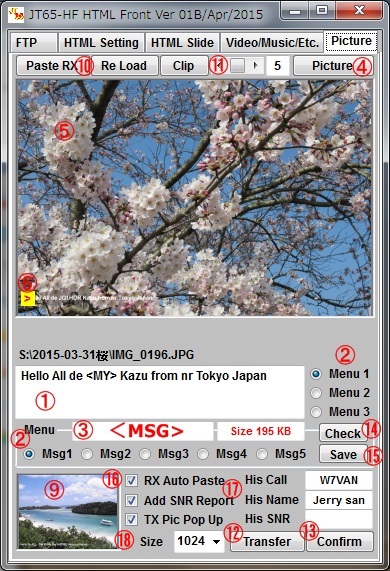 |
If you received when you are preparing the image for transmission. JT65-Image Controller will change Tab automatically. Thisallows you to prepare the image alone because it is in a different program 1. This is a text that is written in the image These textscanbe registered. Menu1 is MSG1 to MSG5, Menu2 is Msg6 to Msg10, Menu3 is Msg11 to 15. Youcan usethe following macro <HIS> : His call, <MY> : My call, <OM> : His Name, <SNR> : His report 2. Select Menu and Msg. select the size of sending picture, default is 1024. 3. Also <MSG> macro is used for Text. 4. Open picture folder. 5. Drag and drop the picture file from the folder File name : You call.jpg 6. Open MWMV or MP4 video folder. 7. Drag and drop the mp4 or wmv file from the folder File name : You call.mp4 or Your call.wmv 8. Text can be moved the location by dragging the < part of yellow in the mouse. 9. If you want to paste received picture, go to RX tab on JT65-HF Image controller then click received picture. Back to Picture tab, then click here. reveived picture is pasted. 10. Click " Paste RX". small received picture will be on sending picture. 11. You can change the size of pasterd picture, size will be 1/n of sending picture width. "n" is value. You can change the location of pasted picture Drag the pasted picture with mouse. 12. Press " Transfer" button. 13. Confirm your picture in the server 14. Confirm your picture before transferring. 15. If Text is changed, press "Save" button to save text data, if required. 16. If checked, when sending picture is loaded, received picture will be paseted automatically.. 17. If checked, SNR report will be added under the pasted RX picture. 18. If checked, after sending picture, sending picture will be pop upped. |
||||||||||||||||||||||||||||||||||||||||||||||||||||||||
| 12 | Each Template for HTML has the following function.
If you need another jQuery for various performance, please let us know. We will install new jQuery into our server. |
|||||||||||||||||||||||||||||||||||||||||||||||||||||||||
| 13 | ###### JT65-HF HTML Front ##### Picture, Video and Music File and its file name
Macros in HTML Template
|
|||||||||||||||||||||||||||||||||||||||||||||||||||||||||