| This program is to make it possible to efficiently organize many images,
music and movies and to easily read them with JT65-HF Image Controller and JH65-HF HTML Front. このプログラムは数多くある画像、音楽、動画を効率よく整理し JT65-HF Image Controller や JH65-HF HTML Frontで それらを簡単に読み込めるようにするためのものです。 |
||||
| 1 | 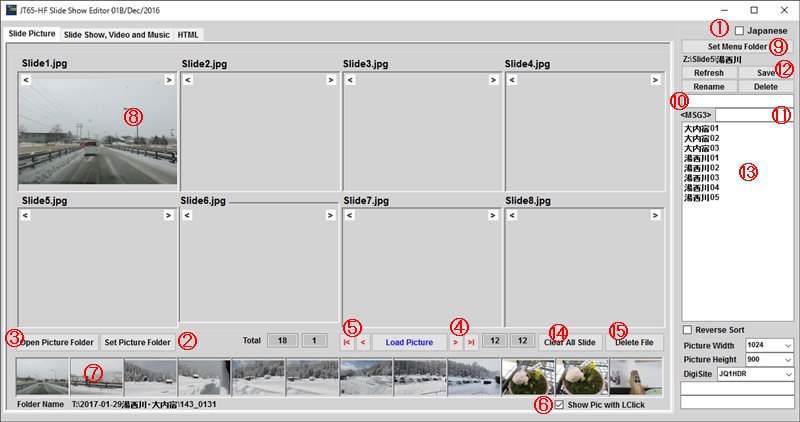 |
|||
| 1. Check to show Japanese. 2. Set the folder containing the image to load. Then the images in the folder are sequentially loaded and displayed 3. Display a folder with images. 4. The next 12 images will be displayed. 5. Display the previous 12 images. 6. When click on the selected image to display it in a large image. 7.Select the displayed image and click. It is copied to the clipboard at the same time as the image is displayed larger. 8. Click on the big picture box on any.Then the selected image will be displayed.Please select the next image and paste all 8 images in the same way. 9. To save the combination of 8 slide images with a name. set the folder for this saving. 10. To save slide show Please enter a name 11. Please enter a suitable name for the slideshow. It is used as the content of the macro of <MSG3>. 12. Save the slideshow 13. Saved list of slide show. When you click Slideshow list, 8 slide images will be loaded. You can load this slideshow preserved name in the same way in JT65 - HF Image Controller and JT65 - HF HTML Front as well. 14. Initialize 8 slideshow images 15. Initialize the selected image |
1. チェックすると日本語になります。 2. 読み込ませる画像の入ったフォルダーを設定してください。 そうすると フォルダー内の画像が順次読み込まれて表示されます。 3. 画像のあるフォルダーを表示します。 4. 次の12枚の画像を表示します。 5. 前の12枚の画像を表示します。 6. 選ばれた画像をクリックすると大きな画像で表示されます。 7. 表示された画像を選んでクリックしてください。 大きく画像が表示されると 同時にクリップボードにコピーされます。 8. 任意の上の大きな画像ボックスをクリックしてください。 そうすると選ばれた画像が表示されます。 同じように次の画像を選び 8枚すべてをはりつけてください貼り付けます。 9. 8枚セットしたスライド画像の組み合わせを名前を付けて保存します。 この 保存のためのフォルダーを設定してください。。 10. 保存する名前を付けてください。 11. スライドショーに適切な名称を入れてください。 <MSG3>のマクロの内容として使用します。 12. 保存されたスライドショーのリストです。 スライドショーリストをクリックすると8枚のスライド画像が読み込まれます。 このスライドショー保存名称をJT65-HF Image Controller や JT65-HF HTML Front でも同じように読み込むことが出来ます。 13. 作成された8枚のスライドショーを初期化します。 14. 選ばれた画像を初期化します。 |
|||
| 2 | You can also add videos and music to the slide show you created earlier. 先ほど作成したスライドショーに動画や音楽も追加することが出来ます。 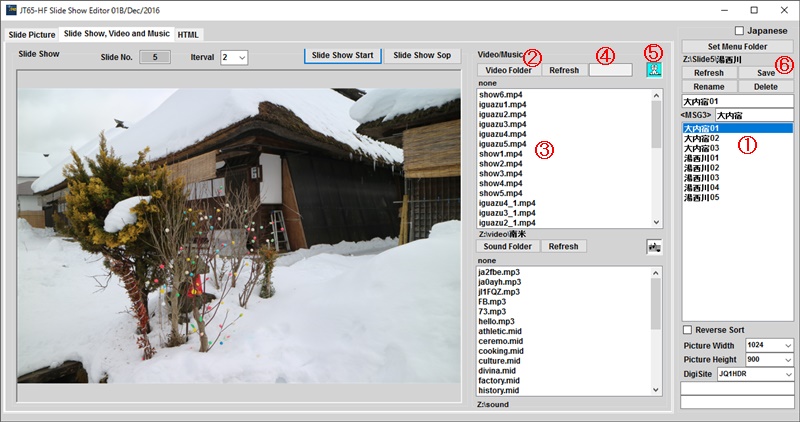 |
|||
| 1. Please select the slide show you created How to add Video. 2. Please select the folder where the video is saved. A list of saved videos is displayed. 3. Please select the video you want to add. 4. The file size of the video is displayed 5. To check the contents of the video click on the cat's mark. 6. Save the slideshow with the video added. Please do the same operation as music for music. |
1. 作成したスライドショーを選んでください。 動画を追加するには 2. 動画を保存しているフォルダーを選んでください。 保存されているビデオの一覧表が表示されます。 3. 受信した画像を大きく表示します。 4. ビデオのファイルサイズが表示されます。 5. ビデオの内容を確認するには 猫のマークをクリックしてください。 6. ビデオを付け加えたスライドショーを保存します。 音楽についても ビデオと同様の操作をしてください. |
|||
| 3 | 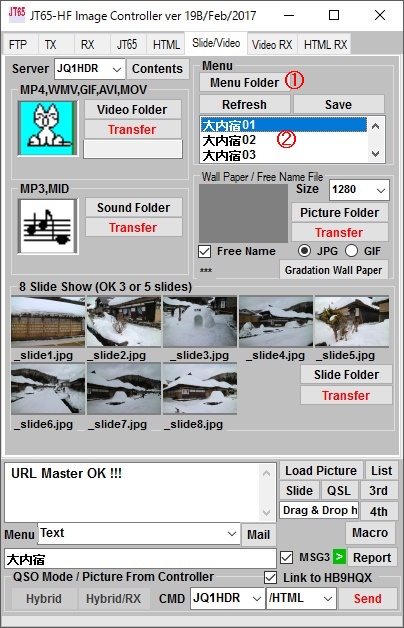 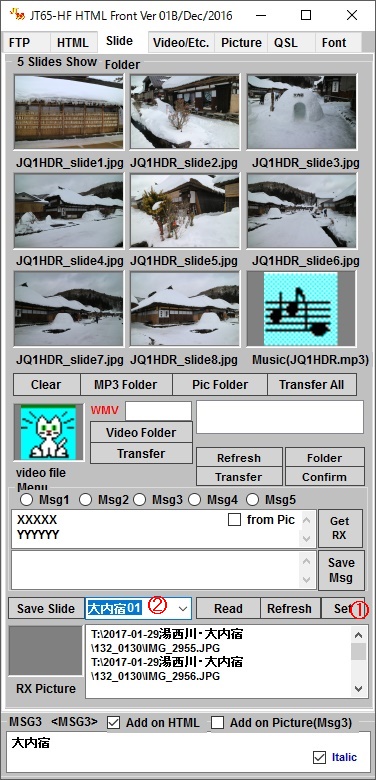 |
|||
| How to load a slideshow created with JT65-HF Image Controller or JT65-HF HTML Front 1. Please set the folder where the slideshow was saved. 2. Please select the slideshow to load. Then images, video and music will be loaded. |
JT65-HF Image Controller や JT65-HF HTML Frontで作成された スライドショーを読み込む方法 1. スライドショーが保存されたフォルダーを設定してください。 2. 読み込むスライドショーを選んでください。 そうすると 画像やビデオ、音楽が読み込まれます。。 |
|||